
 |
|
|
#1 |
|
Admirer
Join Date: Jan 2006
Posts: 54
|
For all you Photoshoppers
Parusing some of my old favories on Youtube, i found a related video that might interest some those who are more atistically talented than myself
http://tinyurl.com/452swwx Albeit not R-rated per-se, it is a usefull guide for the creation of more....interesting things
__________________
"Pinkie Pie, you're a genius" "No im not. I'm a chicken! Baah-kaaah" MLP:FIM |
|
|

|
|
|
#2 |
|
The Magical Mammary Man
Join Date: Jul 2006
Location: In my chair. ._.
Posts: 1,171
|
Re: For all you Photoshoppers
Recklessly immediately jumps into Liquify and causes breast-induced spatial distortion. The photoshop nerd in me rages. But then he offhandedly mentions you can fix the distortion with the history brush (but doesn't bother demonstrating it). He does decide to use burn/dodge to add depth, however.
But spatial distortion is nearly inexcusable. Especially on a more recent version of Photoshop. Here's the short version of what you should really do: 1. From whatever image, go immediately into quickmask by hitting Q. Quickmask gives you a gigantic amount of control over selections; more than you could get through lasso, pen, or even the magic wand. In your "Layers" palette, the layer name should have a lighter-than-usual grey highlight around it. Now take the brush and start drawing over the boobs. You'll notice that you'll only have shades of grey available for use, but when you paint, it comes out to a semi-transparent red. This is used to indicate areas you DON'T want selected (stupid mechanic, I know). 2. Select the breasts by painting over them in "black", then inverting the entire image with Ctrl+I. Hit Q to exit Quickmask, then Ctrl+J to duplicate the selection into a new layer. You should now have the aforementioned breasts isolated in their own layer, with nothing else around them. 3. NOW you can liquify safely and follow the rest of the video... kinda. I had you isolate the breasts because too many newbies forget to account for the fact that just because you have the bloat tool over the breasts, that doesn't mean the breasts will be the only things affected. If you think you're too boss for bloat (or the boobs are already pretty spherical) skip to 4. 4. So the breasts are on their own layer. Cool. Now convert it into a "Smart Object". On Photoshop CS2 (I REALLY need to upgrade), you can do this by right-clicking the layer name and clicking "group into new smart object". Smart Objects are used to allow for vector-like scaling; if you use free transform to scale a layer to 10% size, then change your mind later and scale it 1000% to get to the original size, it'll wind up shitty-looking and pixelated. Smart Objects prevent that. 5. Now go to Image->Image Size (still on CS2, sorry) and scale the entire image DOWN. Why? Well we're making an optical illusion-make the breasts look bigger; while in actuallity they're normal-size in a universe that's smaller than normal. The smaller you scale the image, the bigger the breasts can be. Just keep in mind how you're going to present this. 240x180 is not fappable, IT IS A THUMBNAIL. 6. This step separates the old from the new. If you have Photoshop CS2, make sure you're on your breasts layer, go into Free Transform (Ctrl+T). Now see that icon near the Cancel/Commit Transform icons? The one that kinda looks like a tiny radar screen? Click it to switch to Warp mode. For you guys that can go to Edit->Puppet Warp... yeah, go with that. More on puppet warp here: http://psd.tutsplus.com/tutorials/ph...k-your-images/ 7. Drag stuff around. It takes a bit of experimentation to get the distortions you want, but play it right and you can easily make them bigger while still keeping bra straps aligned and shit. 8. Apply whatever transformation/warp you're doing. Rasterize the boob layer by right-clicking it and selecting "Rasterize Layer". Select your eraser, make its edges as soft as needed (shift + [ and ] to control it, while [ and ] alone control size) and start erasing pars that just don't flow right. Really, apply whatever photoshop practices you normally use to stitch things together, as I'm pretty sure the way those boobs look is probably awkward and with a few rough edges. 9. From here touch up your image; trim excess, blend stuff, do whatever to make it look convincing. As far as I'm concerned, that's the end of my hasty tutorial.
__________________
 I love 'em. |
|
|

|
|
|
#3 |
|
Lurker
Join Date: Sep 2007
Posts: 371
|
Re: For all you Photoshoppers
I can do a better job and I never watched any videos. I just got really bored and played around in photoshop for hours...... so maybe I should have just watched a tutorial
|
|
|

|
|
|
#4 |
|
Process Fan
Join Date: Jul 2008
Location: Chiba, Japan
Posts: 90
|
Re: For all you Photoshoppers
Whenever Muhznit Rages, I feel happy.
|
|
|

|
|
|
#5 |
|
The Magical Mammary Man
Join Date: Jul 2006
Location: In my chair. ._.
Posts: 1,171
|
Re: For all you Photoshoppers
..."whenever?"
Since when are my diatribes a fetish?
__________________
 I love 'em. |
|
|

|
|
|
#6 |
|
Fourm Firefighter
Join Date: Mar 2008
Posts: 962
|
Re: For all you Photoshoppers
dunno, when was the idea of a krispy kreame diet a good idea?
|
|
|

|
|
|
#7 | |
|
Process Fan
Join Date: Jul 2008
Location: Chiba, Japan
Posts: 90
|
Re: For all you Photoshoppers
Quote:
Not necessarily a fetish. I find it enjoyable when someone rages (not to be mean or anything, I get pissed off at shitty tutorials myself) and form a valid point, and at the same time give an even better tutorial than what a Youtube tutorial gives. Hell, the bulge tool in after-effects is better than what this idiot put out. It's more of a digital makeup for celebrities. Breast enhancement does not always include enlargement however. But I disagree, and associate myself with this community as you do. |
|
|
|

|
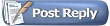 |
| Thread Tools | |
| Display Modes | |
|
|