
 |
|
|
#13 | |
|
Screwy Neko
Join Date: May 2005
Location: In the deep recessives of my manga mind
Posts: 2,989
|
Quote:
maybe at some time in the future there can be like a practice area in the melon stand for people who need experience with painting..... like on teamartail.com they have a practice board for people to practice drawing before they make a submition on the exceptable art area of the board EDIT: oh yea and flango... i recommend giving yourself more drawing space when you use a mouse and zooming helps alot Last edited by Kojiro Highwind; 04-20-2007 at 06:44 PM. |
|
|
|
|
|
#14 |
|
Guest
Posts: n/a
|
Mmm, watermelons :P
|
|
|
#15 |
|
Frequent Poster
Join Date: Jun 2005
Posts: 157
|
I hit save and it said "database error" and nothing happened.
|
|
|
|
|
#16 | |
|
---
Join Date: May 2005
Posts: 5,865
|
Quote:
|
|
|
|
|
|
#17 |
|
Oh dear, not again!
Join Date: Jul 2005
Location: I'm standing right behind you!!
Posts: 2,158
|
Sweet! Count me in! ^__^
|
|
|
|
|
#18 |
|
Frequent Poster
Join Date: Aug 2006
Posts: 124
|
Hey CattyN, I've had a similar problem using the paint application a few months back on H-7's OBBS. It would let me paint but not save (take screenshots so you can salvage it!). Anyway, I fixed it by downloading the newest version of Java. Hope that helps.
|
|
|
|
|
#19 |
|
Guest
Posts: n/a
|
woow thas be the cool land
|
|
|
#20 | |
|
BE/TF/TG Enthusiast
Join Date: Mar 2007
Location: England
Posts: 202
|
Quote:
|
|
|
|
|
|
#21 |
|
Guest
Posts: n/a
|
I would like to join too, but, seeing as I've never used an Oekaki BBS board ever, I don't know how. o_o;
So, care to explain? For a noob like me? 
|
|
|
#22 |
|
Frequent Poster
Join Date: Aug 2006
Posts: 124
|
ok, I'll start at the beginning
 first off, make sure you get the newest version of Java. Chances are you have it already, but if not, you won't be able to save your work! Oh noes! (if this happens, don't panic, hit "Print Screen" and paste it somewhere. It won't end up on the OBBS, but your hard work won't be in vain. OBBS-how2-1.jpg shows a screencap of the "new picture" menu. An important bit is the pixel dimensions. Either select from the drop down menu in the lower left, or enter your own using the two nearby dialog boxes. If you enter numbers there it will supercede anything selected by the drop-down. In this example I wanted something 500 pixels wide by 500 pixels tall (even though the drop down says 200x200). Remember to enter a repaint password too. If you want to fix mistakes after you've saved out your drawing, you can always repaint later. Then hit "paint" and it will take you to the applet itself. |
|
|
|
|
#24 |
|
Frequent Poster
Join Date: Aug 2006
Posts: 124
|
OK, you're ready to paint. But what does what?
OBBS-how2-2.jpg shows you the paint program's basic layout. in the top left hand corner are buttons that zoom in and out. Next are undo and redo. There are multiple stages of both which is handy, but there's a limit of how deep it goes. SPECIAL NOTE: FOR THE SAKE OF ALL THAT IS HOLY DRAG YOUR BROWSER'S BACK BUTTON OFF THE LEFT EDGE OF THE SCREEN. If you're like me, you'll be hitting undo a lot. And the back button arrow looks much the same. Only if you hit the back button by mistake all your work goes *poof*. Next is a clear button. It will erase everything on the layer you're on (don't worry, hit undo if you hit this by mistake). The next 3 buttons save your drawing when you're done. I always just "SAVE png" this flattens your image. If you repaint they will not be there anymore  ================================= Then there's a layer control panel. The slider controls the layer's overall opacity. The up and down triangles control the selected layer's position in the stack of layers you have. "JOIN" will merge the selected layer to the one below it. "COPY" makes a copy of the layer. ================================= Next shows an individual layer. There are several components to it. The button that says "NORMAL" is something that will cycle inbetween several different layer modes. Don't worry about that for now. Don't worry about the small "off" button to the right either. What's more important are the three little icons here. The eye toggles the layer's visibility. The trashcan discards the layer entirely (undo fixes this too). And the plus sign in a box will create a new blank layer above your current one. The big square to the right shows a little thumbnail of the layer itself. ================================== In the upper right is the color mixer. There are a few sliders on the left with a corresponding number 0-255 and 2 sets of up and down arrows. RED GREEN BLUE ALPHA (opacity (you can usually safely leave this at 255 or 100%)) The arrows are gross adjustments of 10 on the left and fine adjustments of 1 to the right. Below that is a larger display of the color you have selected. To the right of that is something that represents dither I'm guessing. useless so don't touch it. To the right of that is a Value slider (darkness and lightness) The big square in the top right is a big color picker, with full intensity colors blended together at the bottom (red, yellow, green, cyan, blue, magenta, and back to red), and tints (whitish) of those colors at the top. ================================= Then there's a thin panel that you can leave alone most of the time that controlls tool attributes. ================================= Then there's a square area with brush controls. You probably want to leave this alone except for the up and down arrows that control brush size. To the right is a bunch of pre-mixed colors. They won't always be what you want, but you can choose one and change it via the color mixer later. ================================== Next are a bunch of tools. You can have one tool from the first 3 rows selected in conjunction with one from the last two. most are fairly self explanitory so I won't elaborate. +++row 1+++ FREEHAND: pretty simple. usually what you want to be drawing with. If you only use one tool, this would be it. LINE EMPTY RECTANGLE / EMPTY ELLIPSE / FILLED RECTANGLE / FILLED ELLIPSE ++++row 2+++ CURVE: less handy than you'd think, basically you input several anchor points and the curve draws itself when you switch to another tool. PAINT BUCKET: Fills an area with the selected color. Make sure an area is sealed off properly before you fill, otherwise it will leak into any adjacent areas. COPY TOOL: Handy. You can use this to copy rectangular portions of your drawing. TRANSFORM: you'll need to input an angle or X and Y transform numbers in the little area above the pallate to get it to do anything. FLIP VERTICAL / FLIP HORIZONTAL +++row 3+++ MOVE TOOL: moves stuff in a layer around. TEXT RECTANGULAR SELECTION: deselect is ctrl+d, just like in PhotoShop (thanks Jaques00!) LASSO SELECT: freehand selection tool. deselect is ctrl+d MAGIC WAND SELECT: Select version of the paintbucket. deselect is ctrl+d EYEDROPPER: super handy for picking colors anywhere on your canvas. +++row 4+++ PENCIL: what you want to be using with the freehand tool and many of the other ones. you can turn on antialiasing to get a smoother line, but then they won't fill correctly. BRUSH: There are some options to kind of make it water-colory, but the soft edges of this tool make it pretty useless AIRBRUSH: same deal really ERASER DODGE / BURN: make things lighter or darker, again, soft edges make this not so useful +++row 5+++ QUARTER TONE / HALFTONE / THREE QUARTER TONE: I use these a lot to gradate between one color and another. SMUDGE / BLUR: again, soft edges, not so good. ==================================== Next up is the mask palate. These are tricky. I've had some limited amounts of luck using these, but they're confusing and generally aren't worth bothering with. ====================================== having said all this, someone might have a style totally different from mine, and everything with soft edges might come in handy for a painterly look. The best advice I can give is play around with the program and all the tools. Learn by trial and error. Figure out how to make selections useful so you can tell me your secrets =D Last edited by w_oo_t; 05-02-2007 at 10:31 AM. Reason: figured out some of the tools better |
|
|
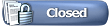 |
|
|