
 |
|
|
#1 |
|
Absent Star
Join Date: Jan 2006
Posts: 42
|
Sims 2 PoV/BE/Giantess Tutorial
***POV Tutorial***
This section will explain simply how to create a POV image in The Sims 2. To learn how I did some of the tricky images, see the optional stuff section. - As a general rule, whenever you're editing game files, BACK THEM UP. Even editing the cameras can render the game completely unplayable. 1) Editing the free roaming camera. The config file is in "My Documents\EA Games\The Sims 2\Cameras" then open the "FirstPersonCameras.txt". The first section after the variables is the camera you'll want to edit, named "CameraMan". Change the values for the upper and lower pitch limit to 90 and -90 respectively, also lower the minimum camera height to 0. The lines would look like these: setparam upperpitchlimit 90 setparam lowerpitchlimit -90 ... setparam mincameraheight 0 This will allow you to look straight up and down with the free roaming camera, as well as lower it all the way to the ground to look up for upwards POV shots. You will also want to lower the maxvelocity variable slightly so you can get better shots with a less jumpy camera. When dealing with really great heights, you'll have to go as low as 0.1 to stop the camera from sliding all over. You should also lower the other velocity variables, but do NOT lower velocitysteps below 1, it will break the game. **Note: You can edit this file WHILE the game is open, save it, and the changes will apply. **Note: To enter the free roaming camera, hit the tab key in game. 2) Learn the cheats. You will need moveObjects and several boolprops to do anything interesting. You will also need to change the maximum allowed floor in the game. To enter cheats, hit ctrl + shift + c to open the console, enter the cheats and hit enter. Here's a list of the cheats you'll need: * moveObjects on -- This command will let you move objects that you normally could not (such as Sims), and move them onto places you normally cannot (such as empty tiles). * sethighestallowedlevel 13 -- This will allow you to build and place objects as high as 13 floors within the game. You can try higher levels but they caused my game to crash. * boolprop snapobjectstogrid false -- This will allow you to move objects (and Sims, if moveobjects is on) around and not have them snap into the grid. This is important because they have to be in a very specific location for the POV illusion to appear correct. **NOTE: Some cheats require you have certain expansion packs installed to work. I am running the game using all 3 expiation packs presently available and have no way of telling for sure which ones require what. 3) Learn the free roaming camera controls. Anyone familiar with FPS games will notice that the W, A, S, and D keys are used for moving around in the plane. To move up and down vertically use the Q and E keys. Also very important are the Z and X keys. Z zooms in (not terribly useful) and X zooms out, which warps the image in such a way that is great for POV shots. 4) Abuse pillars. This is the real trick to any images where you want the Sim to appear over a story tall. You can make some very nice POV shots that make them appear to fill a room or growing inside a house without pillars by using the floors within the house. The key is to use the moveObjects cheat to place the Sim onto an empty tile. Then use the free floating camera to create the illusion you're looking for. This is most easily done by using the multi story columns in build mode, stack them up then put your Sim on top. **Note: You can delete the pillars after you have placed your Sim, the Sim will just float there and will be unable to move. ***Optional Stuff*** This section explains how I did some of the stuff in the images. #) Make a hot Sim. You may notice my Sim is a touch more curvy than the default Sim. You can find more voluptuous Sim alternatives here as well as tutorials on how to use and edit them. #) Breast Expansion Using the skins linked above, buy your Sim several cup sizes from a store and when you go home you will have them in your wardrobe. With debug mode on (see next two sections) shift + click on your Sim, select "Spawn...", then select the clothing tester. This will spawn a coat rack looking item, your Sim can use this item to change their outfit without having to move. Move your Sim to where you want the sequence to take place, then enter the free roaming camera and save a camera location that has the Sim's breasts clearly in frame (see "Sequence Shots" section). Now you're all prepared. Simply use the saved camera location to take a picture, change their outfit using the clothing tester, then go back to the saved camera location and take another picture. Repeat as necessary. #) Setting up the game to open in debug mode. To do this you must edit the startup file. This is located in your game folder, under "TSData\Res\Config" folders under whatever episode you are playing. (For me, it is "C:\Program Files\EA Games\The Sims 2 Open for Business\TSData\Res\Config" which is the default install directory for the latest expansion to the game.) Now open the file globalProps.xml with notepad. Copy the line with "AllowCustomContent" and paste it in a new line below the old one. Then replace the part saying "AllowCustomContent" with "TestingCheatsEnabled". This new line will open the game in debug mode. Sorry I had to phrase this step this way, but when I tried to paste the code, the forum tries to evaluate it and doesn't display most of it. #) Additional Cheats you should know: * allmenus on -- Only accessible if the game is opened in DEBUG MODE. This will give you a great many more options with items and is necessary for the vore sequence, and to obtain the dolls for any other reason. * slowmotion # -- You can replace the # with any number between 0 and 8. 0 is normal speed and 8 is extremely slow. This cheat is very useful for finding the precise moment in an animation you want to use for a shot. * boolprop testingcheatsenabled true -- A very useful command, after using this you may hold shift and click on objects to open up alternative menus. If you are opening the game in debug mode, this cheat is not necessary. **NOTE: Some cheats require you have certain expansion packs installed to work. I am running the game using all 3 expiation packs presently available and have no way of telling for sure which ones require what. #) Dolls: Buy a doll house. With testing cheats enabled hold shift and click on the doll house, then select "OE Debug Only". This will cause the sim to pull a doll out of the doll house. Then with moveObjects on, remove the doll from their hand and place it somewhere before the sim's animation completes. **Note: Whenever a Sim completes any animation with a doll in their hand, the doll will be deleted. #) Vore: With the allmenu's cheat on, click on the trash can and select "eat". This is a selection for Sims with very low neat scores that allows them to rummage in the garbage and eat something they find. After they remove the trash can lid, move the Sim to where you want to take the POV shot from. The Sim will then continue the animation by reaching down, grabbing, bringing it to their mouth and eating it. To remove the object they pick up, hold shift with testing cheats enabled and select "Force Error", this will give you the option to delete the object. Then place a doll in their hand and it will carry out the animation with a doll in their hand in stead of the trash they were gonna eat. #) Sim Animations: You can get a lot of interesting sim expressions/movements by shift-clicking on your Sim with testing cheats enabled, selecting "Spawn..." then selecting the reaction tester. This will spawn a box that when clicked on, will give you menu's to start Sim animations. The animations will not show unless you first select the box and set "Loops..." to 100 and "Timeouts..." to 50. When the Sim is about to perform the selected animation you will be prompted to select how the action is taken. Just select "Interaction" or "Animation" as they both work. I haven't tried "Overlay" but it probably does too. Other animations can be obtained using this mod. All of my crouched down/bent over shots are taken using the ending portion of the "Plea" animation under the "Reaction..." menu from this mod. #) Sequence shots: Useful when you want the background of the image to look like the last (in other words, for growth). You still have to move the camera to make the Sim appear bigger, but you don't want to move it too much or you'll lose the illusion. To ensure that you can always return the camera to a single spot, hold ctrl and hit any number between 4 and 9 while in free camera mode. This will save the spot the camera is at. And whenever you hit that number, your camera will zip to that position. #) Mega POV Shots. If you want to compare your Sim to buildings besides the one on your own lot, you have to make some simple preparations. First of all, you need a city to compare to. In the nightlife expansion the default downtown area does just fine, though you can make your own. Buildings are under neighborhood decorations that you can add (I believe they're only available if you have nightlife installed). Move your Sim on to a plot of land that is at has at least 1 dimension that is 3 squares (or more). The plots of land that you make on existing terrain are measured in height by width plots of square units. 3 is how wide or long a plot of land must be for you to zoom out far enough to see a Sim standing on the 13th floor or to place them there. The farther away your plot of land is from the large buildings the bigger the Sim will appear to be, but the lower to the apparent ground the camera will be. If you cant see the neighbors around you, you'll have to change some settings in game. Under Game Options, set the view distance to Extra Large, Neighbors to On, and Decorations to On. This will allow you to see all the city around the piece of land your Sim is currently active in. Now you've got all the settings necsesary. From here just place your sim very high up in the air and play with the camera until you get what you're looking for.
__________________

|
|
|

|
|
|
#2 |
|
Purveyor of Porn
Join Date: Jan 2006
Location: Gallifrey
Posts: 7,071
|
Good Lord!
...you put a LOT of time into making those sequences, didn't you?
__________________
Tace atque abi. Plenus stercoris est. Editor/Writer, Shrink Fan and Transform Fan Check out Interweb Comics on Twitter or Instagram for all kinds of fun, sexy stuff covering multiple fetishes! Cezar's Comix - New 11/15! http://www.e-junkie.com/cezarscomix My eBooks at amzn.to/1CDS22w or bit.ly/1BZqaCp Quidquid Latine dictum altum videtur. My DeviantArt. Full list of my stories here. How I feel when certain users post anything. |
|
|

|
|
|
#3 |
|
Absent Star
Join Date: Jan 2006
Posts: 42
|
Heh, it was a lot of trial and error at first. Stumbling onto things I could do in the game and poking around with cheat codes and minor game tweaking. But once I got the hang of it, it wasn't too timely.
I can make maybe 30 frames in an hour, lil longer if there are a lot of transitions or area changes. The real time consuming/monotonous part is moving the files out of the storybook folder and arranging them in order, as the game's snapshot system names all the snapshots randomly it's quite a mess when you have 40+ images to sort/rename. And since this is the first time that this has been done (that I know of), I may have gone a bit overboard with the descriptiveness of the tutorial.
__________________

|
|
|

|
|
|
#4 |
|
Guest
Posts: n/a
|
Awesome stuff and great info. Thanks!
|

|
|
|
#5 |
|
guy
Join Date: Apr 2006
Location: Canada
Posts: 687
|
Now i REALLY wish i had the game. If i ever get it ill sure be giving it a shot though. Thanks.
__________________
I'll do more walking and get more AIDS than you can possibly imagine! |
|
|

|
|
|
#6 |
|
Process Fan
Join Date: Jul 2005
Posts: 91
|
well <bleep> me. good werk

|
|
|

|
|
|
#7 |
|
Gentelman, quite Large
Join Date: Apr 2006
Location: Where the wind is at my back
Posts: 434
|
as a fellow simmer let me give you this link for the naked skins and sexy goodies for the Sexy simms you sugested
http://www.insimadult.net/index.php get a 18+ memeber ship the link the OP mentioned and then go to this site. the be stuff under warlokk is best. and look for some of my expanding shirt lines.i Used the same name i do on this forum. the stuff i remeshed is perfect for stage by stage BE. |
|
|

|
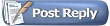 |
|
|